So, I’ve added a gallery feature to the site, a piwigo one. Seems to work just fine
Go here http://smackaay.com/gallery/

A collection of odds and ends

So, I’ve added a gallery feature to the site, a piwigo one. Seems to work just fine
Go here http://smackaay.com/gallery/

¶¶¶¶¶
¶¶¶¶¶
¶¶¶¶¶
¶¶¶¶¶
¶¶¶¶¶
Well, we just made 5 rotor measurement micrometers, the most we’ve seen in a batch thus far. Figured I’d share since they were interesting to modify and calibrate. Here’s some pictures of them before we make a box and ship ’em out.


They’re always a nice looking tool.
¶¶¶¶¶
¶¶¶¶¶
¶¶¶¶¶
¶¶¶¶¶
¶¶¶¶¶
So, I wrote a program, out of some necessity for speed to allow the rough facing of the side of a bar of round stock. Often times people will use a standard facing cycle to mill the side of a big bar of round stock but there’s a ton of wasted time and air cuts. I had some fun with it, made the theme silly.
Check it out HERE. Yeah the theme is stupid, the name is dumb, so what.

So, it is based on XYZ 0 being the top and center but you can translate the coordinated around on X and Y and to be rotated. I left Z0 to be just a label because which way should Z change things? Should it be the top of the arc? The start of the cut? Doesn’t matter.
It also allows for the export of a 3D dxf for path verification
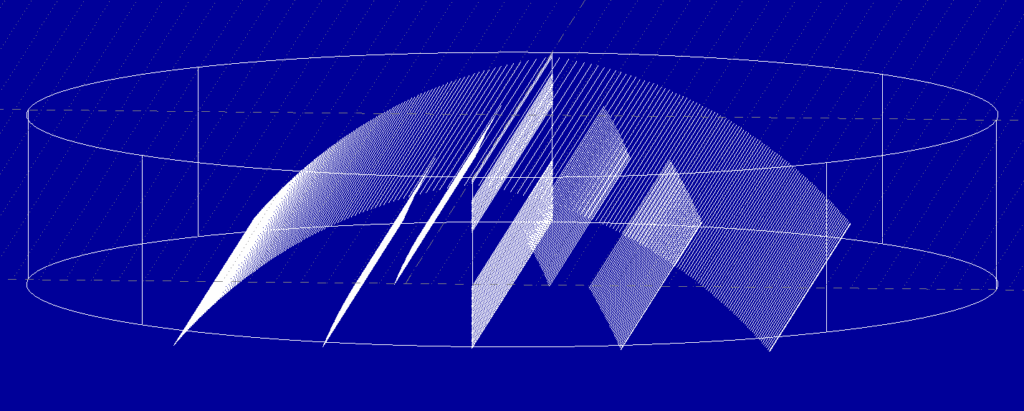
And also shows where the cuts are going to take place along the stock.
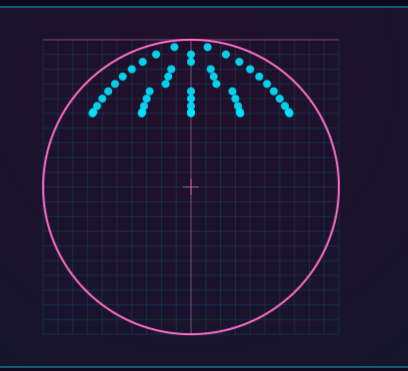
Well, if anyone sees this and tries to use it, enjoy the comic sans… HERE
¶¶¶¶¶
¶¶¶¶¶
¶¶¶¶¶
¶¶¶¶¶
¶¶¶¶¶
So, I’ve been using a console calculator that I made for over 20 years ago so I’ve decided to update it and basically just make it the way I want it. If anyone ever saw it (unlikely) they would know it’s outdated. Here is an overview of the changes.
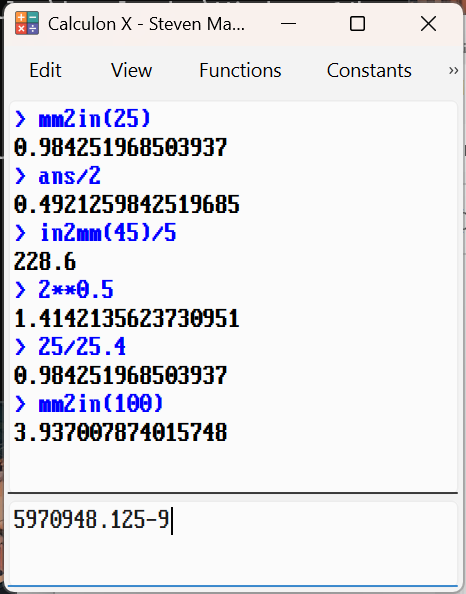
Some additions:
Some removals:
So, this time I am including the source. It’s in python using pyQT6 for the GUI, not tkinter like I often do.
¶¶¶¶¶
¶¶¶¶¶
¶¶¶¶¶
¶¶¶¶¶
¶¶¶¶¶
Here is an image geotagger. It uses leaflet for the map so it may give you guff depending on your browser security settings.
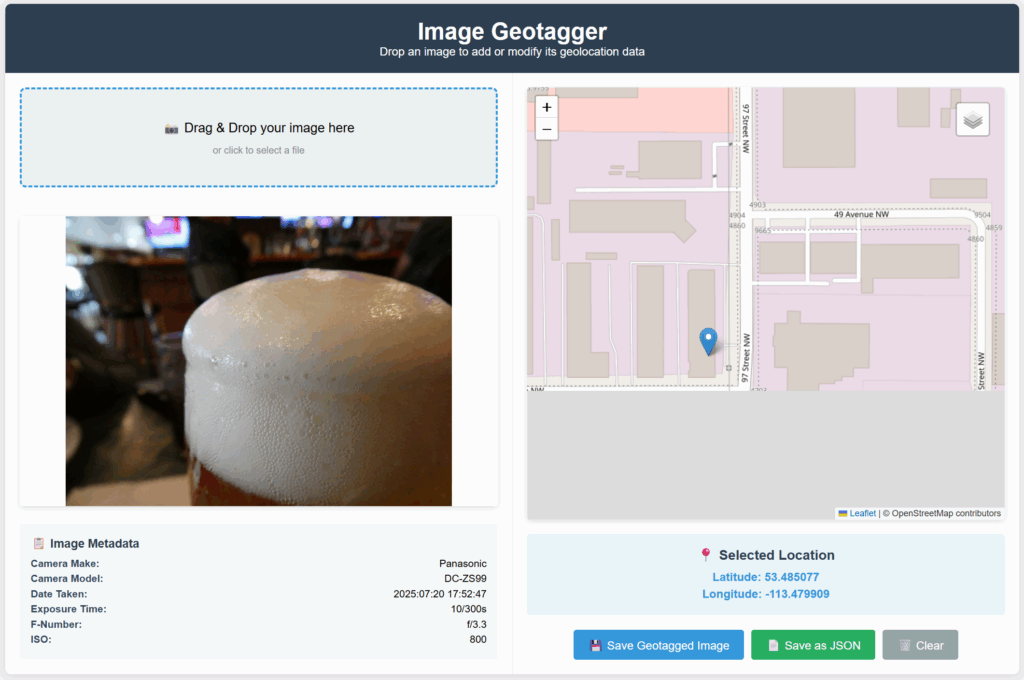
Click HERE!
¶¶¶¶¶
¶¶¶¶¶
¶¶¶¶¶
¶¶¶¶¶
¶¶¶¶¶
¶¶¶¶¶
¶¶¶¶¶
¶¶¶¶¶
¶¶¶¶¶
¶¶¶¶¶
So, I decided to do a little test and compare a small variety of my PS cameras, those being the Panasonic ZS99, the Nikon P5000 and P6000, the Olympus TG-2 and the HP Photosmart 735. I didn’t get the images from the Photosmart because it defaulted to the lowest resolution and didn’t notice it. I’ll include some older images in their stead. Click on the image to see full resolution.



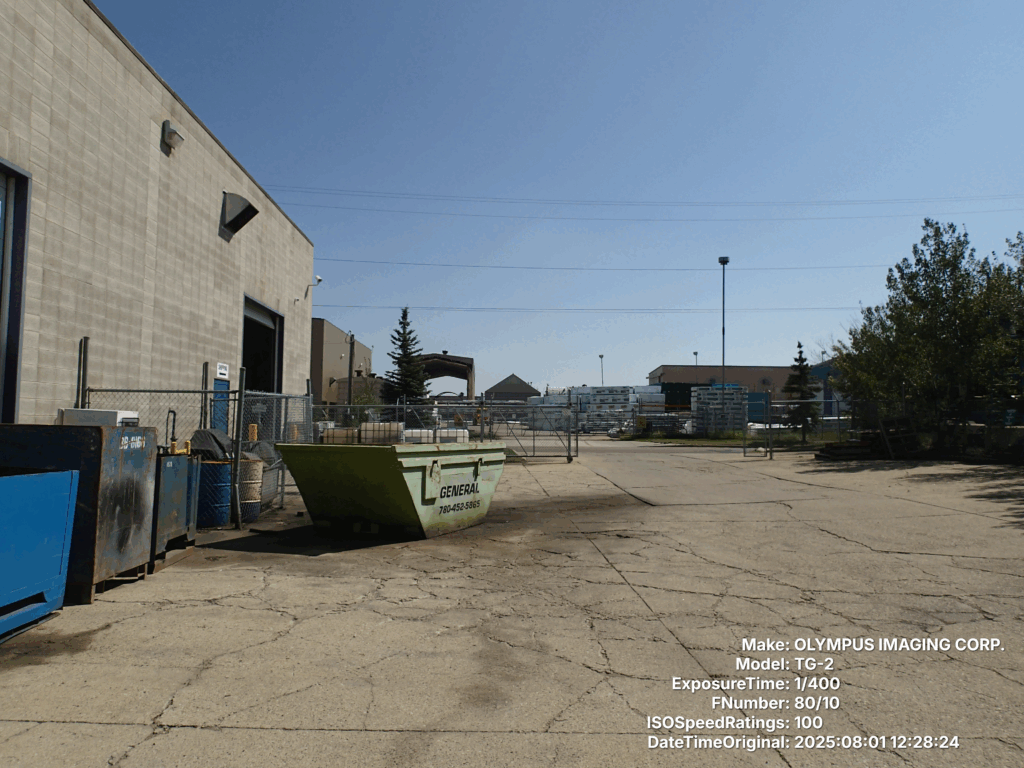



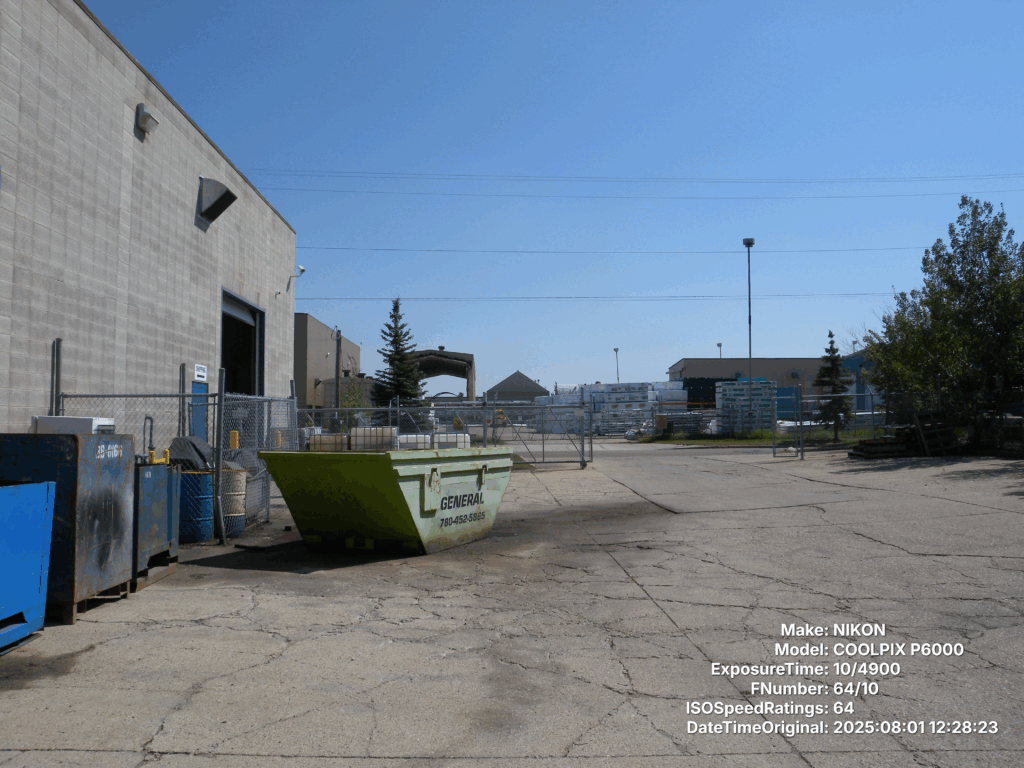


I’ll take some more pictures with the 735 at a later date. Takes decent photos.
So, I needed something to label images with EXIF data for easy comparison. This will allow you to apply labels based on data from the file in a fairly easy way. Exports as PNG for lossless. You can drag new images in and apply the same label in the same place… as best as possible. Hope you enjoy.
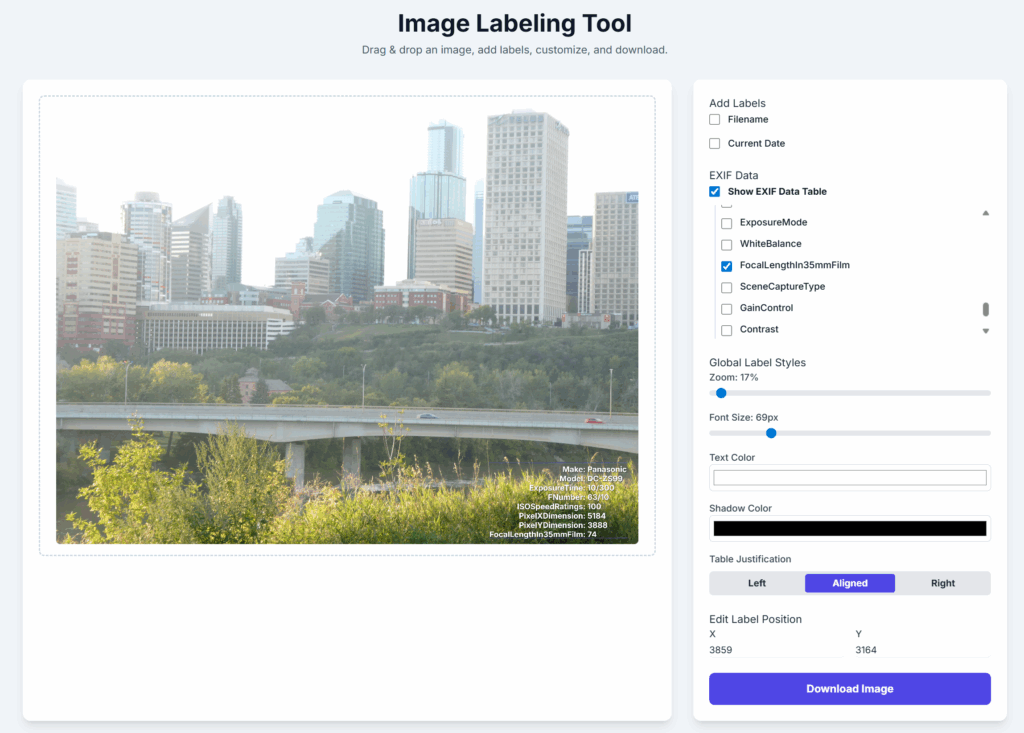
Click on the image or go HERE
¶¶¶¶¶
¶¶¶¶¶
¶¶¶¶¶
¶¶¶¶¶
¶¶¶¶¶
¶¶¶¶¶
¶¶¶¶¶
¶¶¶¶¶
¶¶¶¶¶
¶¶¶¶¶
Been getting the itch to take some photos again, capture things as they are. Regular boring scenes that we may look upon as just little slices of life. Was a pretty hazy day, had to boost the levels a bit to make the images palatable.






So far the camera has been very good. Nice and quick, small enough to fit in a pocket and configurable enough to be quick on the fly. It’s cheaper than many contemporary cameras of the same size and the sensor is small but it’s a nice little guy.

¶¶¶¶¶
¶¶¶¶¶
¶¶¶¶¶
¶¶¶¶¶
¶¶¶¶¶
Over the years I’ve designed a whole range of different comparators for various purposes and with various external constraints. I just finished my hopefully final one, blending every version from the one before it and having learned lessons on what works and what doesn’t. It seems like a simple thing, and it is, but even with simple stuff there can be a lot to actually refine and iterate upon.
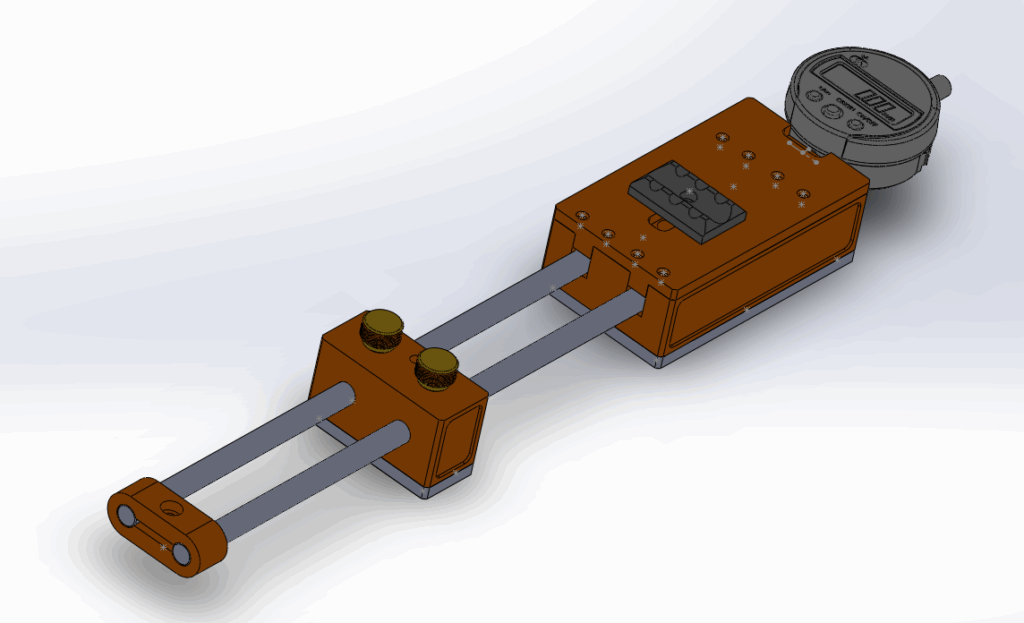
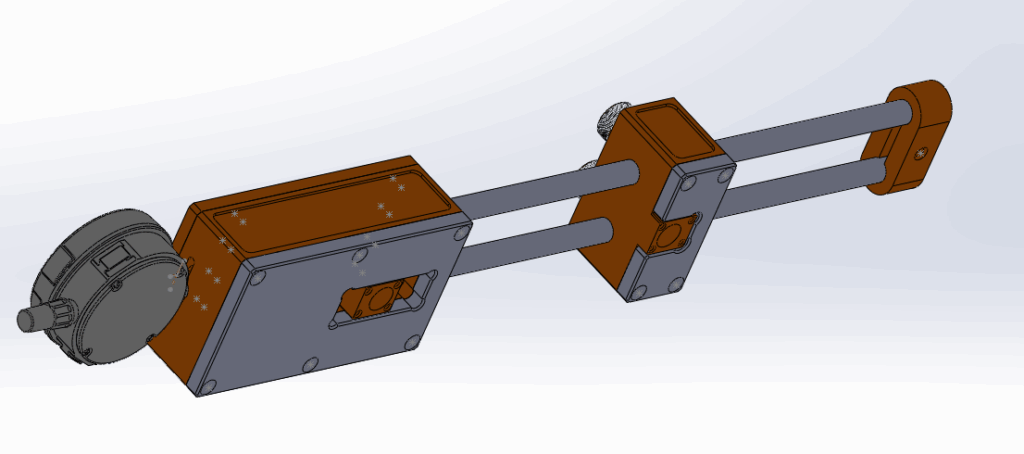
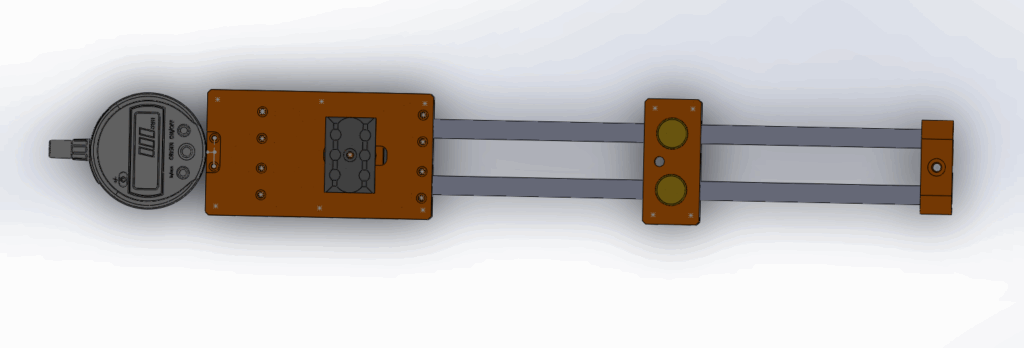
This one will be slightly smaller, more repeatable, easier to make, easier to actuate, allow for tension in both directions, be able to handle longer styli, has face plates for better BX and other corner-edge comparisons. Should have ‘er made over the next few weeks as I find time.
¶¶¶¶¶
¶¶¶¶¶
¶¶¶¶¶
¶¶¶¶¶
¶¶¶¶¶
So, we have these pieces that need a certain texture placed on them. Well, less a texture and more a 3D scanned surface of some sort of machine block or something. I’m not entirely sure of the application. All I know is that it requires a very fine surface to be milled so that it matches up with some sort of casting in order to grab it.
Anyways, were supplied with something like this, some much larger (this one’s 15″x5.5″):

That’s the trimmed up version before I export it. So what I wanted to do was have the surface be milled in a square spiral, basically so that it is always climb milling but that the output is linear, not some weird arc. MasterCAM has a variety of options for surfacing but nothing quite like that. I could have it zig-zag but I didn’t want that.
So, I just programmed my own generator in python. It worked out OK. These are the steps:
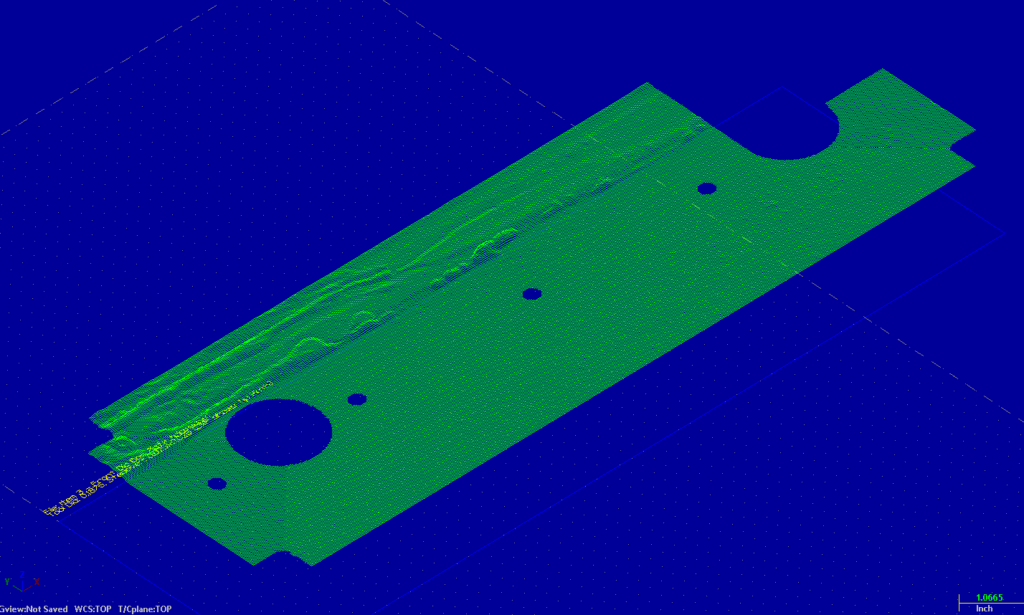
That is the DXF of the output. Works well.
If anyone wants it, they can have it. Enjoy. Also, in case you’re curous to see what it turned out like, here it is. I had to finish it with Mastercam surface routines though but the roughing (done with my program) was pretty good especially after filtering.

¶¶¶¶¶
¶¶¶¶¶
¶¶¶¶¶
¶¶¶¶¶
¶¶¶¶¶
Wrote a quick spline cutting routine for cutting splines for the side. Supports starting at a given tooth, roughing depth, taper adjustment and finish depths. Can come from -/+Y and go any direction on X. Nothing too spectacular but I leave it here for fun.
%
O2023 (SPLINE CUTTING PROGRAM)
(STEVEN MACKAAY 2025)
(!!!USE AT YOUR OWN RISK!!!)
(SETUP VARIABLES)
#100 = 38. (TOTAL NUMBER OF TEETH/SPLINES)
#101 = -.5 (START X POSITION)
#102 = 4.13 (END X POSITION)
#103 = -2.55 (CLEARANCE Y POSITION - ABSOLUTE DISTANCE FROM Y0)
#104 = -2.35 (START Y POSITION - ABSOLUTE DISTANCE FROM Y0)
#105 = -2.2323 (FINISH Y POSITION - ABSOLUTE DISTANCE FROM Y0)
#106 = 0.02 (Y STEPDOWN AMOUNT - POSITIVE VALUE)
#107 = 0.001 (Y FINISH PASS AMOUNT - POSITIVE VALUE)
#108 = 1.25 (CUTTER RADIUS - POSITIVE VALUE)
#109 = 0.002 (TAPER AMOUNT Y PER UNIT X - POSITIVE TAPER WIDENS AWAY FROM X AXIS AT ENDX)
#110 = 15. (CUTTING FEEDRATE F)
#111 = 5.0 (PLUNGE FEEDRATE F)
#112 = 50.0 (CLEARANCE FEEDRATE F)
#113 = 460 (SPINDLE SPEED S)
#114 = 1.0 (START TOOTH NUMBER 1 TO #100)
#115 = 4.0 (SPINDLE DIRECTION 3 FOR M03 CW, 4 FOR M04 CCW)
(CALCULATED VARIABLES)
#120 = 0 (CURRENT TOOTH NUMBER)
#121 = 0 (ANGLE FOR CURRENT TOOTH)
#122 = 0 (CURRENT Y POSITION FOR STEPDOWN)
#123 = 0 (CUTTER COMPENSATION - WILL BE POSITIVE OR NEGATIVE BASED ON Y SIGN)
#124 = 0 (DIRECTION FLAG - 1 FOR POSITIVE Y, -1 FOR NEGATIVE Y)
#125 = 0 (TOTAL NUMBER OF STEPDOWNS)
#126 = 0 (CURRENT STEPDOWN NUMBER)
#127 = 0 (STEP DIRECTION - SIGN OF STEP TOWARDS Y0)
#128 = 0 (FINISH PASS Y POSITION)
#130 = 0 (REMAINING DISTANCE AFTER FULL STEPDOWNS)
(DETERMINE APPROACH DIRECTION)
IF [[#103 LT 0]] THEN #124 = -1 (APPROACHING FROM NEGATIVE Y)
IF [[#103 GT 0]] THEN #124 = 1 (APPROACHING FROM POSITIVE Y)
(DETERMINE STEP DIRECTION - TOWARDS Y0)
#127 = -#124 (STEP DIRECTION TOWARDS Y0)
(CALCULATE CUTTER COMPENSATION)
IF [[#124 LT 0]] THEN #123 = -#108 (NEGATIVE Y - SUBTRACT CUTTER RADIUS)
IF [[#124 GT 0]] THEN #123 = #108 (POSITIVE Y - ADD CUTTER RADIUS)
(CALCULATE FINISH PASS Y POSITION)
#128 = #105 - #127 * #107 (POSITION BEFORE FINISH PASS)
(CALCULATE NUMBER OF STEPDOWNS)
#125 = FIX[ABS[#104 - #128] / #106] (NUMBER OF FULL STEPDOWNS)
#130 = ABS[#104 - #128] - [#125 * #106] (REMAINING DISTANCE AFTER FULL STEPDOWNS)
IF [[#130 GT 0.0001]] THEN #125 = #125 + 1 (ADD ONE MORE STEPDOWN IF NEEDED)
G90 (ABSOLUTE POSITIONING)
G17 (XY PLANE SELECTION)
G20 (INCH PROGRAMMING)
G40 (CANCEL CUTTER COMPENSATION)
G49 (CANCEL TOOL LENGTH COMPENSATION)
G80 (CANCEL CANNED CYCLES)
T15 M6 (SELECT TOOL 15)
G43 H15 (APPLY TOOL LENGTH COMPENSATION)
S#113 (SET SPINDLE SPEED)
(MAIN LOOP FOR EACH TOOTH)
#120 = #114 (START AT SPECIFIED TOOTH)
M08 (COOLANT ON)
WHILE [[#120 LE #100]] DO1
(CALCULATE TOOTH ANGLE)
#121 = 360.0 * [#120 - 1] / #100 (ANGLE FOR CURRENT TOOTH)
(POSITION TO TOOTH START)
G0 A#121 (ROTATE TO TOOTH ANGLE)
G0 X#101 Y[#103 + #123] (RAPID TO START POSITION WITH CLEARANCE Y AND CUTTER COMPENSATION)
(START SPINDLE AND COOLANT)
IF [[#115 EQ 3]] THEN M03
IF [[#115 EQ 4]] THEN M04
(RAPID TO Z0)
G0 Z0
(MOVE TO START Y POSITION)
G1 Y[#104 + #123] F#112 (FEED TO START Y WITH CLEARANCE FEED AND CUTTER COMPENSATION)
(STEPDOWN LOOP)
#126 = 1 (INITIALIZE STEPDOWN COUNTER)
WHILE [[#126 LE #125]] DO2
(CALCULATE CURRENT Y STEPDOWN)
IF [[#126 LT #125]] THEN #122 = #104 + #127 * #106 * #126 (INCREMENTAL STEPDOWNS TOWARDS Y0)
IF [[#126 EQ #125]] THEN #122 = #128 (LAST STEPDOWN BEFORE FINISH PASS)
(PLUNGE TO STEPDOWN)
G1 Y[#122 + #123] F#111 (PLUNGE TO CURRENT DEPTH WITH PLUNGE FEED AND CUTTER COMPENSATION)
(CUT TO END X WITH TAPER)
G1 X#102 Y[#122 + #123 + [#109 * #124]] F#110 (CUT TO END X WITH TAPER ADJUSTMENT)
(RETRACT TO CLEARANCE)
G0 Y[#103 + #123] (RAPID BACK TO CLEARANCE Y WITH CUTTER COMPENSATION)
(RETURN TO START X)
G0 X#101 (RAPID BACK TO START X)
(INCREMENT STEPDOWN COUNTER)
#126 = #126 + 1
END2
(FINISH PASS)
G0 Y[#103 + #123] (RAPID TO CLEARANCE Y)
G0 X#101 (RAPID TO START X)
G1 Y[#105 + #123] F#111 (PLUNGE TO FINISH Y WITH PLUNGE FEED)
G1 X#102 Y[#105 + #123 + [#109 * #124]] F#110 (CUT FINISH PASS TO END X WITH TAPER)
G0 Y[#103 + #123] (RAPID BACK TO CLEARANCE Y)
(INCREMENT TOOTH COUNTER)
#120 = #120 + 1
END1
(PROGRAM END)
M5 (SPINDLE STOP)
M9 (COOLANT OFF)
G28 G91 Z0 (RETURN TO Z HOME)
G28 G91 Y0 (RETURN TO Y HOME)
M30 (END PROGRAM)
%
¶¶¶¶¶
¶¶¶¶¶
¶¶¶¶¶
¶¶¶¶¶
¶¶¶¶¶
Back in 2018 I designed a type of comparator (and setting master) for compressor valve grooves. Just finished another batch of 10 of them, it went well. Nowadays we wrap the master in paper along with oil in order to prevent rusting. Sending them to the southern states made them rust a fair amount.
Just leaving this here for posterity.





They are a pain in the ass to align well though, I am going to do a mild redesign on the next set. I always say that but we always need them yesterday.
¶¶¶¶¶
¶¶¶¶¶
¶¶¶¶¶
¶¶¶¶¶
¶¶¶¶¶

So, I wanted to try my hand at making a communication device between a standalone device and the CNC, something I wanted. I achieved that. I wanted it made out of the most common parts an average person can easily buy off Aliexpress. You can buy one for like 200 bucks but it was fun to make nonetheless. Things you need for this build:
Simple, straightforward. Here is the code I have thus far. It’s not too solid and handshaking isn;t working perfect but it works thus far.
Here: https://www.smackaay.com/wp-content/uploads/2025/04/NCComm.zip
Enjoy
¶¶¶¶¶
¶¶¶¶¶
¶¶¶¶¶
¶¶¶¶¶
¶¶¶¶¶
I was going through old CDs and came across some doom wads, levels for the old DooM. So I fired up GZdoom and tried a few but it got kind of tiring going through command line so I had AI (mostly) write a WAD file loader. The result is the aptly named Doom PWAD Manager. It can load pwads and display a preview and give you info.
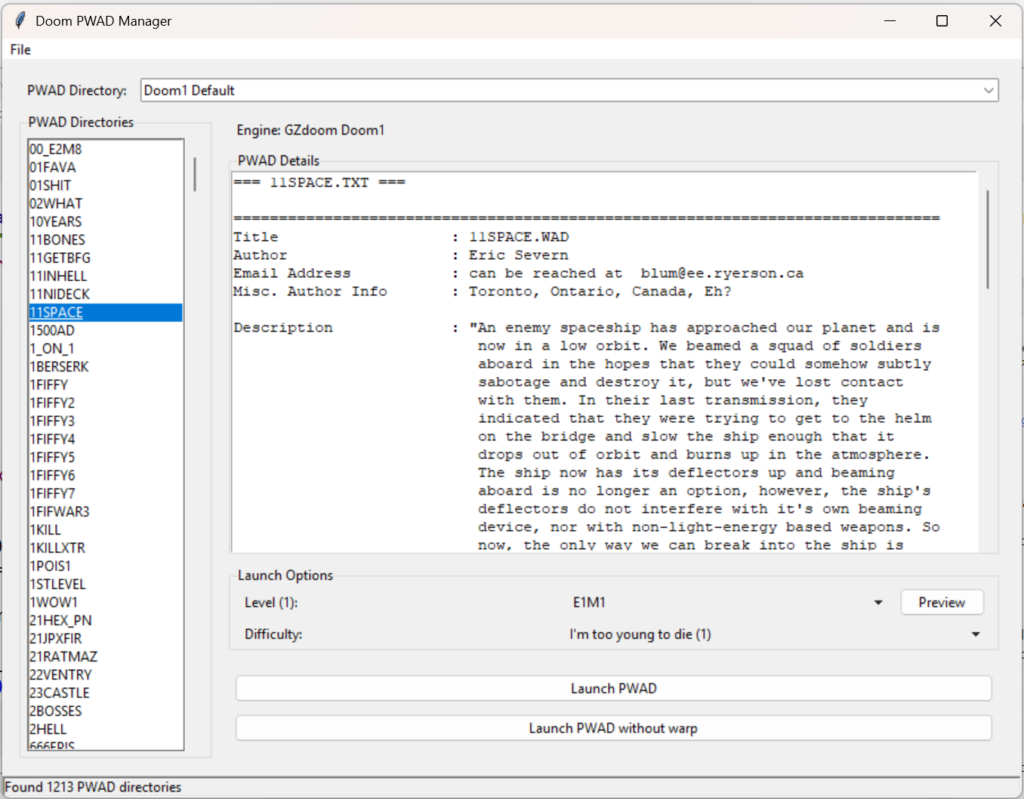
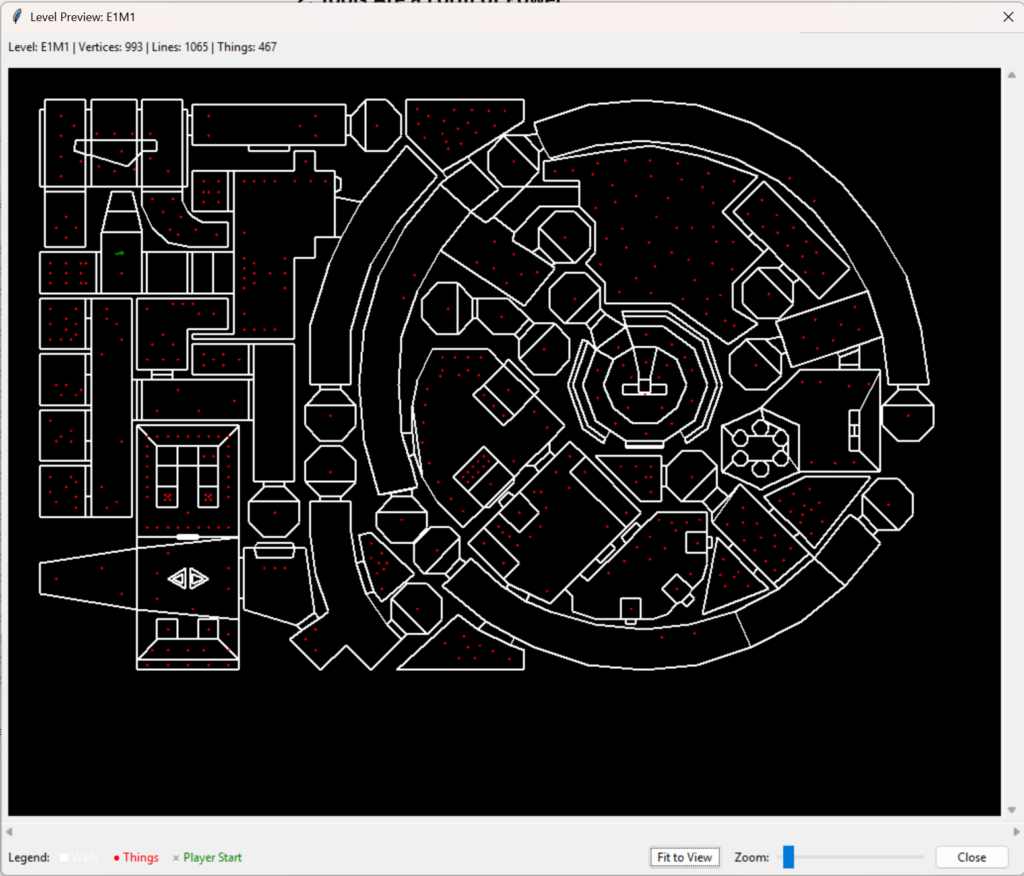
You can define multiple engines and multiple directories. You can have directory specific command line terms or based on the engine. The WAD files MUST be unzipped into subdirectories in whatever directories you choose, it will not read from a zip.
Below is the download, I took the liberty of making it an EXE if you like, source is there too though.
https://www.smackaay.com/wp-content/uploads/2025/03/PWADManager.zip
enjoy.
¶¶¶¶¶
¶¶¶¶¶
¶¶¶¶¶
¶¶¶¶¶
¶¶¶¶¶
So, I was at the mall, waiting, and I was thinking about the old Wolfenstein 3D. I was thinking about the textures and wondering if you could algorithmically generate textures to make a game like that. I decided to ask Claude 3.7 Sonnet to make a program to do just that. Well, it made a 2800 line program in JS. Amazing.
Not much to say about it aside from the fact that it seems to work. Enjoy!
Oh, also, here is a sound generator too!
¶¶¶¶¶
¶¶¶¶¶
¶¶¶¶¶
¶¶¶¶¶
¶¶¶¶¶
Recently, I wanted to pull text from a PDF that was scanned in from an old manual, namely the Borland Turbo Basic manual. The text that was in the document was garbage, nothing there to be done, so I decided to write something that would allow me to:
1. Load a PDF
2. Rip the images from the PDF
3. OCR the images to generate the text
So, here it is.
import fitz # PyMuPDF
from PIL import Image
import pytesseract
import io
# Set the path to the Tesseract executable
pytesseract.pytesseract.tesseract_cmd = r"C:\Program Files\Tesseract-OCR\tesseract.exe"
def pdf_to_text(pdf_path: str):
# Open the PDF file
pdf_document = fitz.open(pdf_path)
text_output = []
# Iterate through each page in the PDF
for page_num in range(pdf_document.page_count):
print(f"Processing page {page_num + 1} of {pdf_document.page_count}...")
# Get the page object
page = pdf_document.load_page(page_num)
# Convert the page to a pixmap (image)
pix = page.get_pixmap()
# Convert the pixmap into a PIL image
img = Image.open(io.BytesIO(pix.tobytes("png")))
# Run OCR on the image using pytesseract
page_text = pytesseract.image_to_string(img)
# Append the extracted text to the list
text_output.append(f"Page {page_num + 1}:\n{page_text}\n")
# Close the document after processing
pdf_document.close()
# Join all pages' text into a single string
return "\n".join(text_output)
if __name__ == "__main__":
pdf_path = "BorTurboBasic.pdf" # Replace with the path to your PDF file
extracted_text = pdf_to_text(pdf_path)
# Save the text to a file
with open("output_text.txt", "w", encoding="utf-8") as f:
f.write(extracted_text)
print("OCR complete. Text extracted and saved to 'output_text.txt'.")You need to install Tesseract in order to rip the text and put the location into the pytesseract.pytesseract.tesseract_cmd variable. Also, it’s not perfect and it’s not great but it’s better than nothing. If the text is super garbled then it works to simply dump the text into something like Google Gemini and have it rip info you need from it.
Speaking of which, here is a cheat-sheet formatted and parsed from an old Turbo Basic manual.
Turbo Basic Commands (smackaay.com)
Enjoy!
¶¶¶¶¶
¶¶¶¶¶
¶¶¶¶¶
¶¶¶¶¶
¶¶¶¶¶
So, I’m pretty interested in the state of the world and how populations in wealthier countries are starting to fall. I was kind of looking at charts, population pyramid charts to be exact and I found that population pyramids, while interesting don’t show the decline in as interesting way as a line graph. So I took it upon myself to grab the info and change them into line graphs that can be viewed more easily. Below are a bunch for your perusal.
Working age population – WorldThere we go, it’s pretty straightforward. You can click the labels on the side to turn on/off certain lines to highlight what you want to see. Clicking on a link will open new window, also, if you change the windows size, please refresh to make it fit your window. To explain we have a number of data sets here, population of a given region, percentage of population of a given region, population of people of working age of a given region and finally a percentage of the working population of a given region. I chose regions/countries that made sense to me. I could’ve picked China but I don’t trust their numbers on anything, even bad numbers. Enjoy!
I think one of the neat things to look at as a Canadian is the percentage based charts, particularly those of working age. I separated the charts out as a basis of percentage in groups from 0-14, 15-64 and 65+. You look at these things and you can see why we’re having some issues. For example, we here in Canada have 45% of the children we had in 1960 on a per capita basis. We also crossed the threshold of having more 65+ people than working age people back in 2010, the line was crossed for women back in 1988.
Another thing I see is that, for Canada, the percentage of adults goes up in bumps over the years but not so much for children. I suspect that is because despite having so much immigration in certain spots, even they are not having that many children either. That’s interesting to me as well.
Anyways, hope you enjoy. These charts are an interesting way to look at demographics in a different way from pyramid charts.
¶¶¶¶¶
¶¶¶¶¶
¶¶¶¶¶
¶¶¶¶¶
¶¶¶¶¶
A while back I made a prompt permutation script for generating large numbers of image prompts for use in automatic1111. I updated it with a new operator, the incremental operator ‘&’ so it will cycle through the list items instead of choosing random ones. Here is a sample prompt and output. Basically a fancy search and replace but I use it quite often.
photo, a %SIZE brutalist &BUILDING on a sunny day (this is the base prompt)
photo, painting
brutalist, post-modern, deconstructivism
sunny day, night time
%SIZE, small, medium, large, huge
&BUILDING, house, tower, factory, schoolOutput:
photo, a small brutalist house on a sunny day
photo, a huge brutalist tower on a night time
photo, a medium post-modern factory on a sunny day
photo, a medium post-modern school on a night time
photo, a medium deconstructivism house on a sunny day
photo, a large deconstructivism tower on a night time
painting, a medium brutalist factory on a sunny day
painting, a small brutalist school on a night time
painting, a huge post-modern house on a sunny day
painting, a small post-modern tower on a night time
painting, a large deconstructivism factory on a sunny day
painting, a medium deconstructivism school on a night timeAnyways, here is the python script along with an html version so you can use it with an interface of sorts.
http://smackaay.com/files/ppermute/ppermute.html The little webpage for it.
Here is the python script.
import itertools
import random
# File path assignments
INPUT_FILE_PATH = 'img5.txt' # Change this to the path of your input file
OUTPUT_FILE_PATH = 'output.txt' # Change this to the desired path for the output file
def load_file(file_path):
with open(file_path, 'r') as file:
lines = file.readlines()
return [line.strip() for line in lines]
def generate_permutations(prompt, modifiers, random_modifiers, increment_modifiers):
all_combinations = list(itertools.product(*modifiers))
permutations = []
increment_counters = {key: 0 for key in increment_modifiers.keys()}
for combination in all_combinations:
new_prompt = prompt
for original, replacement in zip(modifiers, combination):
new_prompt = replace_first(new_prompt, original[0], replacement)
# Handle random modifiers
for placeholder, values in random_modifiers.items():
if placeholder in new_prompt:
replacement = random.choice(values)
new_prompt = new_prompt.replace(placeholder, replacement, 1)
# Handle increment modifiers
for placeholder, values in increment_modifiers.items():
if placeholder in new_prompt:
replacement = values[increment_counters[placeholder] % len(values)]
new_prompt = new_prompt.replace(placeholder, replacement, 1)
increment_counters[placeholder] += 1
# Remove placeholders from the final prompt
new_prompt = remove_placeholders(new_prompt, random_modifiers.keys() | increment_modifiers.keys())
permutations.append(new_prompt)
return permutations
def replace_first(text, search, replacement):
if search not in text:
raise ValueError(f"Term '{search}' not found in the prompt.")
return text.replace(search, replacement, 1)
def remove_placeholders(text, placeholders):
for placeholder in placeholders:
text = text.replace(placeholder, "")
return text
def save_to_file(output_path, permutations):
with open(output_path, 'w') as file:
for permutation in permutations:
file.write(permutation + '\n')
def main():
lines = load_file(INPUT_FILE_PATH)
if not lines:
print("The input file is empty.")
return
prompt = lines[0]
modifiers = [line.split(', ') for line in lines[1:] if not line.startswith('%') and not line.startswith('&')]
random_modifiers = {}
increment_modifiers = {}
for line in lines[1:]:
if line.startswith('%'):
parts = line.split(', ')
key = parts[0]
values = parts[1:]
random_modifiers[key] = values
elif line.startswith('&'):
parts = line.split(', ')
key = parts[0]
values = parts[1:]
increment_modifiers[key] = values
try:
all_permutations = generate_permutations(prompt, modifiers, random_modifiers, increment_modifiers)
save_to_file(OUTPUT_FILE_PATH, all_permutations)
print(f"Generated prompts have been saved to {OUTPUT_FILE_PATH}")
print(f"Total number of permutations: {len(all_permutations)}")
except ValueError as e:
print(f"Error: {e}")
if __name__ == "__main__":
main()
¶¶¶¶¶
¶¶¶¶¶
¶¶¶¶¶
¶¶¶¶¶
¶¶¶¶¶
So, I have that Python source code on the side of my site there for calculating gage block buildups. I figured it was time to turn it into a JS program so that people can just access it from the web. Not super complicated but useful nonetheless.
http://smackaay.com/files/gbcalc/gbcalc.html
Features as follows:
Anyways, hope somebody out there enjoys this!
¶¶¶¶¶
¶¶¶¶¶
¶¶¶¶¶
¶¶¶¶¶
¶¶¶¶¶
I was watching a video from a youtuber KVN AUST. The video: https://youtu.be/8uHFm6LK6PE?si=SLIaCEzNBx_iL97V It featured a map for looking at and searching for odd videos across YouTube. It’s pretty fun just to see little slices of life or weird things people would bother uploading so I made a little JS proggy to generate the most common search terms.
Select the prefix and the type of random term you want to find, click on Generate Search Term and then click Search on YouTube. You can select No Spaces or With Quotes if certain things don’t work. The random date is anything in the last 20 years. Enjoy!
¶¶¶¶¶
¶¶¶¶¶
¶¶¶¶¶
¶¶¶¶¶
¶¶¶¶¶
A few years back we made a gauge for measuring large bores in hydraulic cylinders. Seems the company that bought it from us needed the software for it again. I had to dig through my old source code and see if I had a recent version, turns out I did. On this project I did the electronics, software and commissioned it.



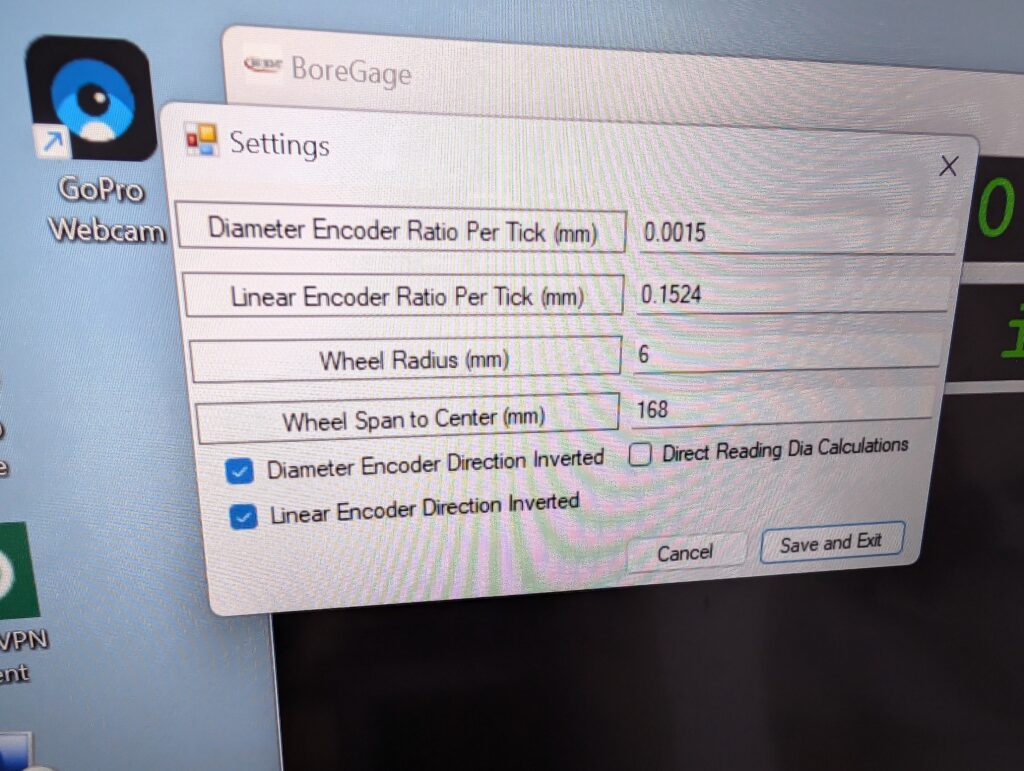
What the device does is, you place it in the bore, set your zeros and then measure the bore all the way down. This way you can see if there are any high spots, low spots or waviness. The software keeps track of the position as well and provides a csv file of the data and plots it on the screen.
This was a pretty fun project, I might redesign it and make a more substantial attempt at monetizing it later.
¶¶¶¶¶
¶¶¶¶¶
¶¶¶¶¶
¶¶¶¶¶
¶¶¶¶¶
So, like a week ago I wrote a script to make permutations for SD prompts. I’ve updated the script to allow for random terms as well. This allows one to add variance in the prompt but to not add to the number of permutations. Everything is explained in the code block comment. just change the filenames near the end of the script and run.
"""
Script: prompt_permutator.py
Description:
This script generates permutations of a given prompt with various modifiers.
The script reads an input file that contains a base prompt and lists of modifiers.
It creates all possible combinations of the modifiers and generates new prompts
based on these combinations. Additionally, it handles placeholders that are randomly
replaced with specified values and ensures these placeholders are not included in the final output.
Input File Format:
- The first line contains the base prompt.
- Subsequent lines contain comma-separated lists of modifiers.
- Lines starting with a placeholder (e.g., %1) are treated as random modifiers and are replaced
with random values from the list provided.
Example Input File (test2.txt):
A %1 flower on a hill, photorealistic
on a hill, in a vase, on a bed
photorealistic, manga
%1, Red, Green, Blue
In this example:
- The base prompt is: "A %1 flower on a hill, photorealistic"
- The modifiers are: ["on a hill", "in a vase", "on a bed"] and ["photorealistic", "manga"]
- The placeholder %1 will be replaced with a random choice from ["Red", "Green", "Blue"]
Output:
The script generates all permutations of the prompt with the modifiers and replaces
the placeholder with a random value. The results are saved to an output file.
Usage:
1. Prepare an input file (e.g., 'test2.txt') following the described format.
2. Specify the input and output file paths in the script or pass them as arguments.
3. Run the script to generate the permutations and save them to the output file.
Example Execution:
$ python prompt_permutator.py
Dependencies:
- itertools
- random
Author:
Steven M
Date:
May 28, 2024
"""
import itertools
import random
def load_file(file_path):
with open(file_path, 'r') as file:
lines = file.readlines()
return [line.strip() for line in lines]
def generate_permutations(prompt, modifiers, random_modifiers):
# Create all combinations of modifiers
all_combinations = list(itertools.product(*modifiers))
permutations = []
for combination in all_combinations:
new_prompt = prompt
for original, replacement in zip(modifiers, combination):
new_prompt = replace_first(new_prompt, original[0], replacement)
# Handle random modifiers
for placeholder, values in random_modifiers.items():
if placeholder in new_prompt:
replacement = random.choice(values)
new_prompt = new_prompt.replace(placeholder, replacement, 1)
# Remove placeholders from the final prompt
new_prompt = remove_placeholders(new_prompt, random_modifiers.keys())
permutations.append(new_prompt)
return permutations
def replace_first(text, search, replacement):
# Helper function to replace only the first occurrence of a term
if search not in text:
raise ValueError(f"Term '{search}' not found in the prompt.")
return text.replace(search, replacement, 1)
def remove_placeholders(text, placeholders):
for placeholder in placeholders:
text = text.replace(placeholder, "")
return text
def save_to_file(output_path, permutations):
with open(output_path, 'w') as file:
for permutation in permutations:
file.write(permutation + '\n')
def main(input_file_path, output_file_path):
lines = load_file(input_file_path)
if not lines:
print("The input file is empty.")
return
prompt = lines[0]
modifiers = [line.split(', ') for line in lines[1:] if not line.startswith('%')]
random_modifiers = {}
for line in lines[1:]:
if line.startswith('%'):
parts = line.split(', ')
key = parts[0]
values = parts[1:]
random_modifiers[key] = values
try:
all_permutations = generate_permutations(prompt, modifiers, random_modifiers)
save_to_file(output_file_path, all_permutations)
print(f"Generated prompts have been saved to {output_file_path}")
print(f"Total number of permutations: {len(all_permutations)}")
except ValueError as e:
print(f"Error: {e}")
if __name__ == "__main__":
input_file_path = 'test2.txt' # Change this to the path of your input file
output_file_path = 'output.txt' # Change this to the desired path for the output file
main(input_file_path, output_file_path)So, in essence, anything with a % at the beginning of the line will be processed differently and the term will be matched up. As always, I guarantee nothing.
¶¶¶¶¶
¶¶¶¶¶
¶¶¶¶¶
¶¶¶¶¶
¶¶¶¶¶
I was bored and made a quick Pong game. It’s not great, not terribly well finished but I wanted to see how good the tools are these days. It’s been a while since I wrote a game. It was fun to make. Give it a shot.
https://smackaay.com/webgames/pong2024/index.html
It’s output in HTML5 so no installation is required.
Last weekend we decided to go with my parents for a quick trip to our neighbors to the south and visit the Calgary Zoo, It was a big place. Lots of cool animals, nice facilities. everything was pretty good.
Here’s a few images as well from the zoo. It was overcast for the most part so it wasn’t great for photography but it was ok.

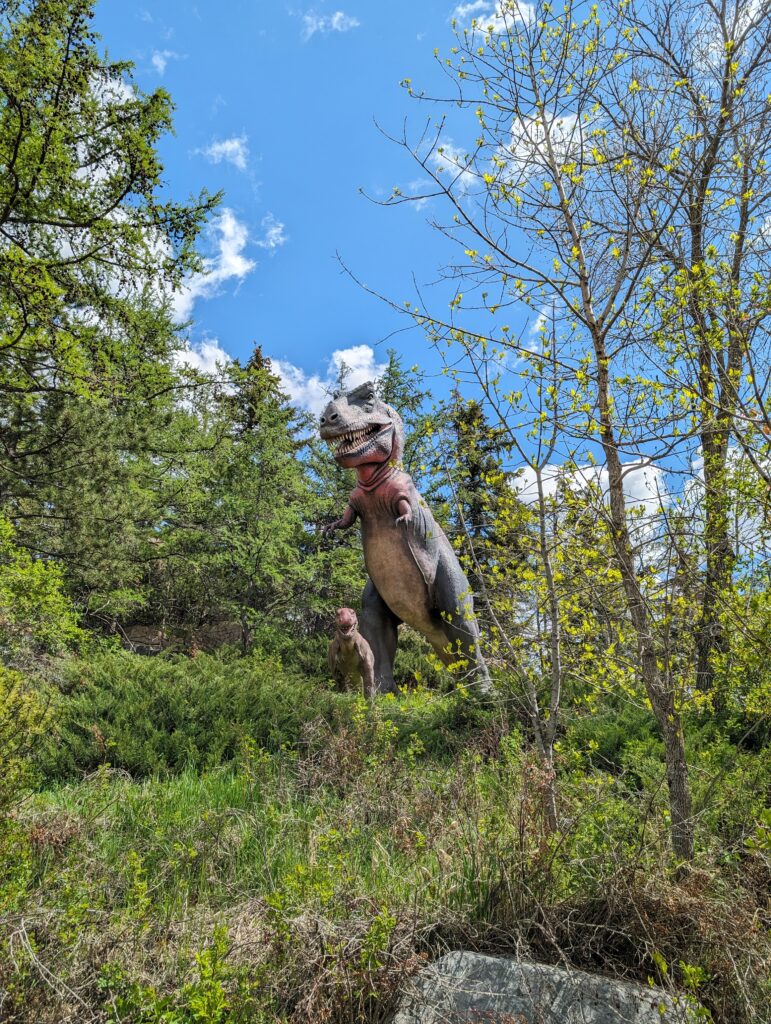


So, we went to Crossiron Mills and New Horizons Mall. I quite liked New Horizons. If I want to go to one of the 3 quintillion trash stores, I can find them at CrossIron Mills. If I want to see some smaller businesses where they sell things the owners know and give a crap about, I’ll go to New Horizons. Unfortunately it doesn’t seem to be terribly successful even a few years later from opening. Oddly enough, I think the location is wrong for that kind of business style. But whatever.
We took a detour to Torrington where the have the WORLD FAMOUS GOPHER HOLE MUSEUM!!! It’s a charming little museum with dioramas of taxidermy gophers in various settings. Cute in it’s own way. It was surprisingly busy and they seem to really care about their museum and town proper. very cool.






Anyways, http://worldfamousgopherholemuseum.ca/ is a fun little place. go check it out!
¶¶¶¶¶
¶¶¶¶¶
¶¶¶¶¶
¶¶¶¶¶
¶¶¶¶¶
When making images for StableDiffusion it’s best to take the aspect ratio in mind and make it fit into the total number of pixels that the model was trained on. This results in the best images for that given model. So, for SDXL it’s 1024×1024, others it may be 768×768 or even 512×512. Here is a list of effective X and Y values to total up to the most common aspect ratios for various training sizes. Obviously you would reverse the values if you go y/x.
1024x1024
Aspect Ratio 4:3 - Resolution: 1182x886
Aspect Ratio 16:9 - Resolution: 1365x768
Aspect Ratio 21:9 - Resolution: 1564x670
Aspect Ratio 1:1 - Resolution: 1024x1024
Aspect Ratio 3:2 - Resolution: 1254x836
Aspect Ratio 5:4 - Resolution: 1144x915
Aspect Ratio 16:10 - Resolution: 1295x809
Aspect Ratio 2:1 - Resolution: 1448x724
Aspect Ratio 18:9 - Resolution: 1448x724
Aspect Ratio 32:9 - Resolution: 1930x543
Aspect Ratio 3:1 - Resolution: 1773x591
Aspect Ratio 4:1 - Resolution: 2048x512
Aspect Ratio 5:3 - Resolution: 1321x793
768x768
Aspect Ratio 4:3 - Resolution: 886x665
Aspect Ratio 16:9 - Resolution: 1024x576
Aspect Ratio 21:9 - Resolution: 1173x502
Aspect Ratio 1:1 - Resolution: 768x768
Aspect Ratio 3:2 - Resolution: 940x627
Aspect Ratio 5:4 - Resolution: 858x686
Aspect Ratio 16:10 - Resolution: 971x607
Aspect Ratio 2:1 - Resolution: 1086x543
Aspect Ratio 18:9 - Resolution: 1086x543
Aspect Ratio 32:9 - Resolution: 1448x407
Aspect Ratio 3:1 - Resolution: 1330x443
Aspect Ratio 4:1 - Resolution: 1536x384
Aspect Ratio 5:3 - Resolution: 991x594
512x512
Aspect Ratio 4:3 - Resolution: 591x443
Aspect Ratio 16:9 - Resolution: 682x384
Aspect Ratio 21:9 - Resolution: 782x335
Aspect Ratio 1:1 - Resolution: 512x512
Aspect Ratio 3:2 - Resolution: 627x418
Aspect Ratio 5:4 - Resolution: 572x457
Aspect Ratio 16:10 - Resolution: 647x404
Aspect Ratio 2:1 - Resolution: 724x362
Aspect Ratio 18:9 - Resolution: 724x362
Aspect Ratio 32:9 - Resolution: 965x271
Aspect Ratio 3:1 - Resolution: 886x295
Aspect Ratio 4:1 - Resolution: 1024x256
Aspect Ratio 5:3 - Resolution: 660x396
So, if for some reason you need to calculate this on your own for some future or past resolution, here is the Python.
from sympy import symbols, Eq, solve
# Define symbols
x, y = symbols('x y')
# Equation 1: Total pixel count remains constant
total_pixels = 512*512
# List of common aspect ratios as tuples (width, height)
aspect_ratios = [
(4, 3), (16, 9), (21, 9), (1, 1), (3, 2),
(5, 4), (16, 10), (2, 1), (18, 9), (32, 9),
(3, 1), (4, 1), (5, 3)
]
# Iterate over the aspect ratios and solve the equations
resolutions = []
for width_ratio, height_ratio in aspect_ratios:
# Equation 2: Aspect ratio
eq1 = Eq(x * y, total_pixels)
eq2 = Eq(x / y, width_ratio / height_ratio)
# Solve the equations
solution = solve((eq1, eq2), (x, y))
# Extract the resolution and convert to positive integers
resolution = (abs(int(solution[0][0])), abs(int(solution[0][1])))
resolutions.append((width_ratio, height_ratio, resolution))
# Print the results
for width_ratio, height_ratio, resolution in resolutions:
print(f"Aspect Ratio {width_ratio}:{height_ratio} - Resolution: {resolution[0]}x{resolution[1]}")
As always, I guarantee nothing. enjoy.
¶¶¶¶¶
¶¶¶¶¶
¶¶¶¶¶
¶¶¶¶¶
¶¶¶¶¶
So, I enjoy making stuff in StableDiffusion and in the WebUI interface is an option for a prompt list. I like using the Prompt S/R in the scripts but it tends to top out after about 1500 permutations. Here is a script for generating those in as many dimensions as you want.
import itertools
def load_file(file_path):
with open(file_path, 'r') as file:
lines = file.readlines()
return [line.strip() for line in lines]
def generate_permutations(prompt, modifiers):
# Create all combinations of modifiers
all_combinations = list(itertools.product(*modifiers))
permutations = []
for combination in all_combinations:
new_prompt = prompt
for original, replacement in zip(modifiers, combination):
new_prompt = replace_first(new_prompt, original[0], replacement)
permutations.append(new_prompt)
return permutations
def replace_first(text, search, replacement):
# Helper function to replace only the first occurrence of a term
if search not in text:
raise ValueError(f"Term '{search}' not found in the prompt.")
return text.replace(search, replacement, 1)
def save_to_file(output_path, permutations):
with open(output_path, 'w') as file:
for permutation in permutations:
file.write(permutation + '\n')
def main(input_file_path, output_file_path):
lines = load_file(input_file_path)
if not lines:
print("The input file is empty.")
return
prompt = lines[0]
modifiers = [line.split(', ') for line in lines[1:]]
try:
all_permutations = generate_permutations(prompt, modifiers)
save_to_file(output_file_path, all_permutations)
print(f"Generated prompts have been saved to {output_file_path}")
print(f"Total number of permutations: {len(all_permutations)}")
except ValueError as e:
print(f"Error: {e}")
if __name__ == "__main__":
input_file_path = 'testprompt.txt' # Change this to the path of your input file
output_file_path = 'output.txt' # Change this to the desired path for the output file
main(input_file_path, output_file_path)This Python script will allow you to generate a permutation of a prompt based on the original words that are in the prompt. So, for example, here is the prompt file with the first line being the raw prompt and the following lines being the search and replace terms:
A beautiful flower sitting on a wooden table. in a kitchen
beautiful flower, tall woman, eager beaver, soup can
sitting, jumping, gloweringThis will generate the following in output.txt
A beautiful flower sitting on a wooden table. in a kitchen
A beautiful flower jumping on a wooden table. in a kitchen
A beautiful flower glowering on a wooden table. in a kitchen
A tall woman sitting on a wooden table. in a kitchen
A tall woman jumping on a wooden table. in a kitchen
A tall woman glowering on a wooden table. in a kitchen
A eager beaver sitting on a wooden table. in a kitchen
A eager beaver jumping on a wooden table. in a kitchen
A eager beaver glowering on a wooden table. in a kitchen
A soup can sitting on a wooden table. in a kitchen
A soup can jumping on a wooden table. in a kitchen
A soup can glowering on a wooden table. in a kitchenSo, the strings “Beautiful flower” and “sitting” and the following terms are replaced in the original prompt. So, in this case you have 4 terms in the first term line (line 2) and 3 terms in the second term line so, 4 time 3 is 12. All 12 permutations of that prompt are outputted to a file. It will tell you the total number of permutations and throw an error when a term isn’t found.
I make no guarantees about this script, enjoy anyways.
¶¶¶¶¶
¶¶¶¶¶
¶¶¶¶¶
¶¶¶¶¶
¶¶¶¶¶
I’m not stupid enough to consider plugging in some prompts to a diffusion AI to be art but I enjoy it nonetheless. Also, I’m aware of the copyright, moral and overall societal implications of it. That’s not for me to solve. Here are a few of my favorites from December 2023 to February 2024.


































¶¶¶¶¶
¶¶¶¶¶
¶¶¶¶¶
¶¶¶¶¶
¶¶¶¶¶
Here is a chart for RTJ ring groove facings. It’s very specific to my own use case but maybe somebody else will find it useful. I guarantee nothing, if you use it, it’s at your own risk. Bottom width is the size at the bottom of the groove, Largest Ball is the largest ball that will sit tangent at the top of the groove, and well, Smallest is the one that will sit on the bottom and touch the two sides. Obviously you want to be somewhere between, not at, theses sizes. Also, the lists on the bottom denote the Depth, Width sets and the numbers that follow are the R sizes that match that set.
¶¶¶¶¶
¶¶¶¶¶
¶¶¶¶¶
¶¶¶¶¶
¶¶¶¶¶